Introduction:
This guide outlines the process of updating firmware on FPV drones, covering both flight controller and ESC. It emphasizes the importance of firmware updates for optimal performance and compatibility with latest features. The steps include preparation, updating flight controller firmware using Betaflight, configuring settings, and flashing both 8-bit and 32-bit ESC firmware. By following these steps, users can ensure their drones are equipped with the latest firmware for enhanced performance and functionality.
- Preparation: Assemble drone and download necessary firmware update software for flight controller and ESC.
- Flight Controller Update: Connect flight controller to computer, enter firmware burning mode, select appropriate firmware version in Betaflight, flash firmware, configure settings, and reboot.
- 8-bit ESC Update: Power up drone, connect to web interface, read setup, select firmware, flash firmware, and reboot.
- 32-bit ESC Update: Similar process as 8-bit, but using different software and firmware selection.
- Conclusion: Updating firmware is crucial for optimal drone performance; follow steps to ensure compatibility and enhanced functionality.
Video Overview
Before diving into tuning your FPV drone, it’s essential to update the firmware for both the flight controller and ESC. This ensures optimal performance and compatibility with the latest features. Follow this guide for a smooth firmware update process.
Firmware Update Preparation
Ensure your drone is assembled and ready for tuning. Download the necessary firmware update software for Betaflight and ESC, depending on your system and ESC type.
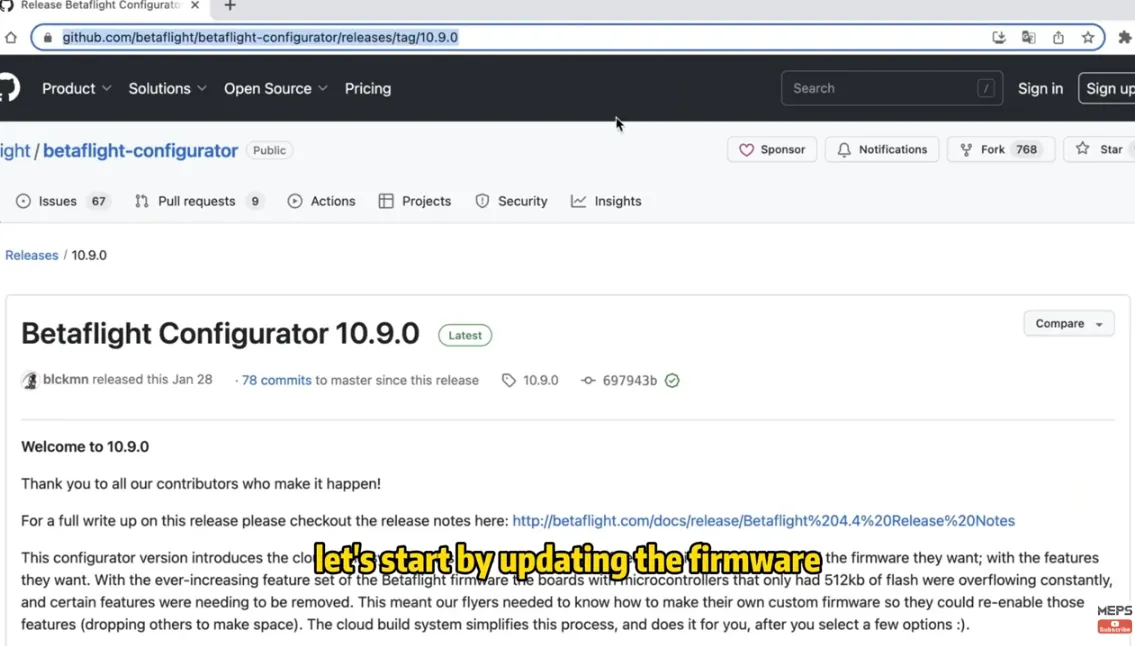
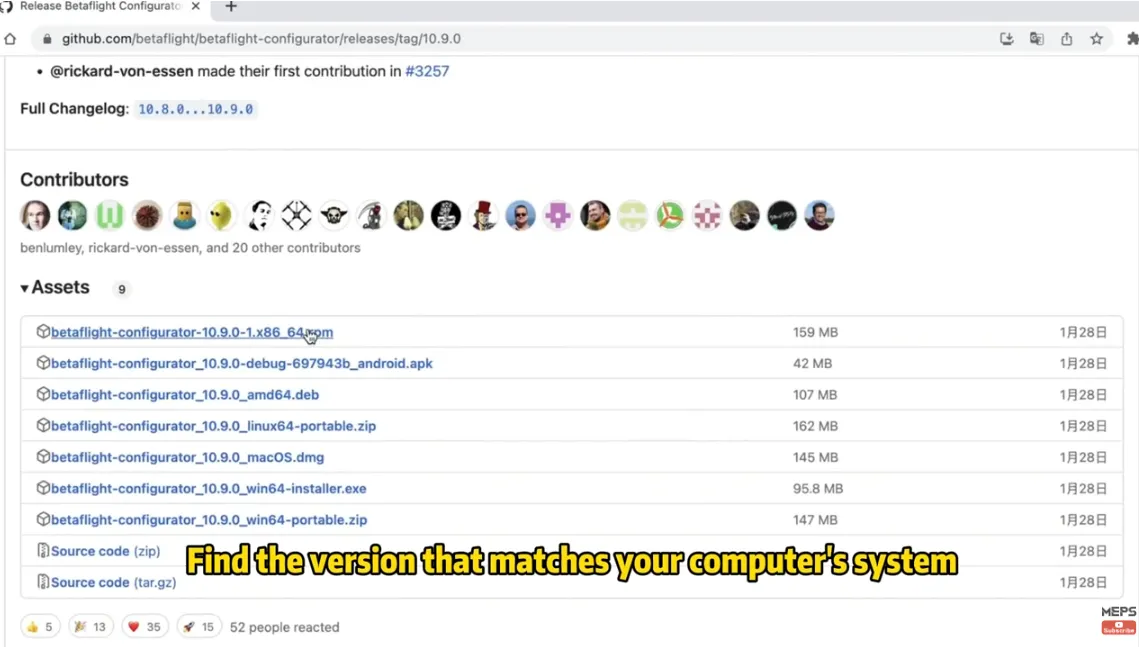
For your ESC, there are two types: 8-bit and 32-bit. Each requires a different software. If you have a 32-bit ESC, you can download it here. If you’re using an 8-bit ESC, I recommend flashing firmware that supports bidirectional ESC protocol. You can do this through a web page.
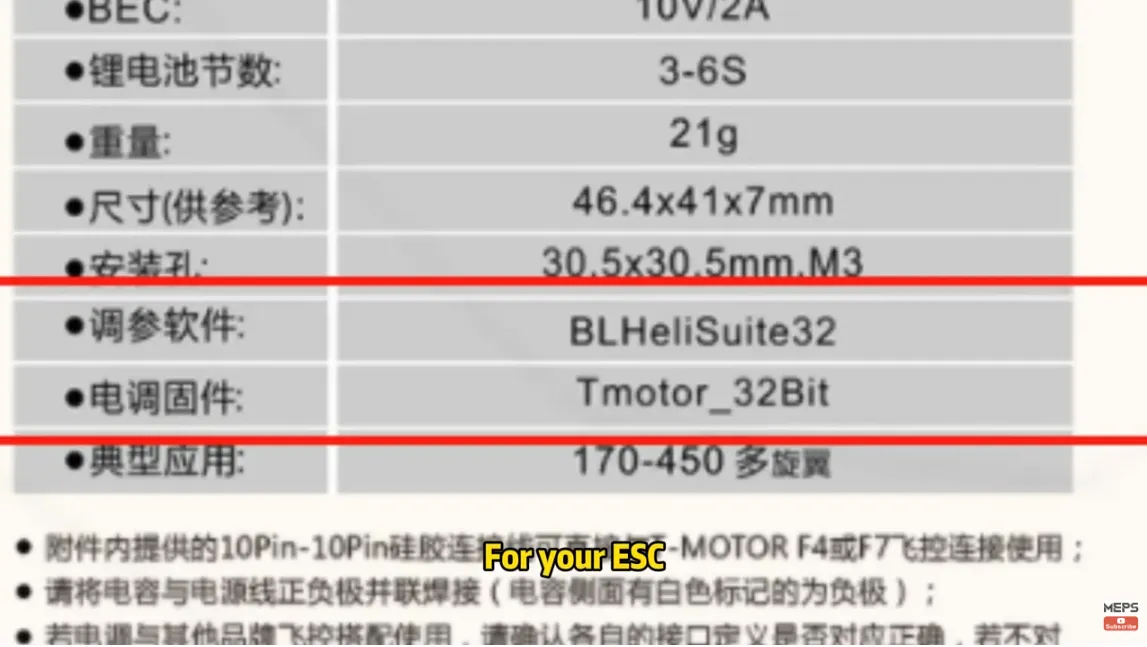
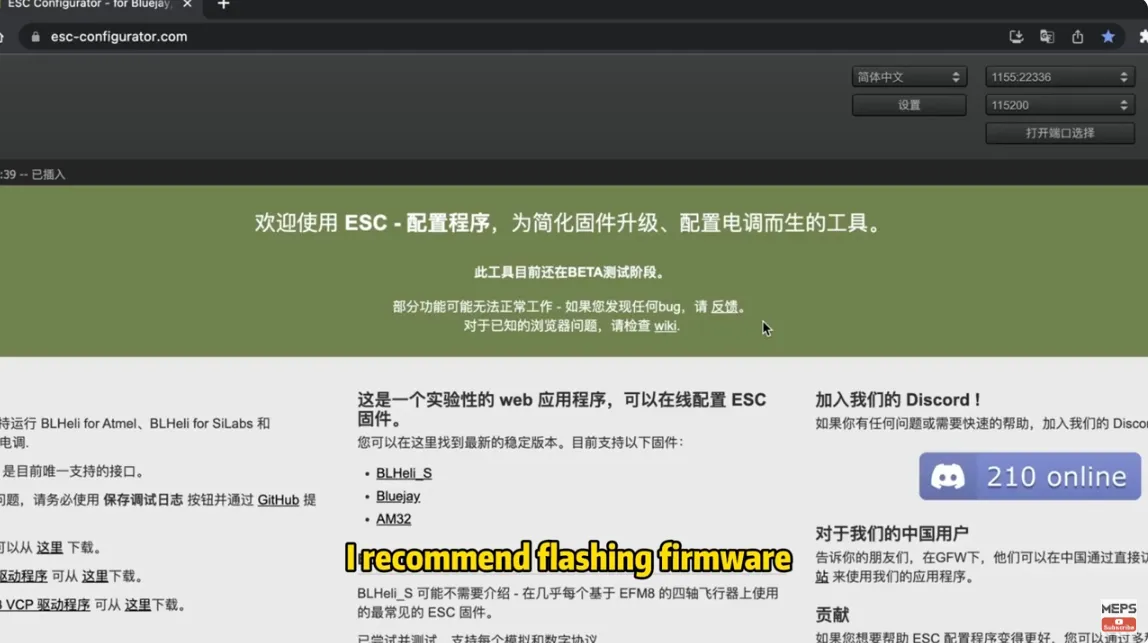
Updating Flight Controller Firmware
Once the software is downloaded. let’s begin by updating the flight controller firmware. Connect your flight controller to your computer using a data cable, without powering up the drone. Note down the flight controller model displayed in the software. Then, disconnect and unplug the data cable. Enter firmware burning mode by pressing the boot button and plug in the data cable.
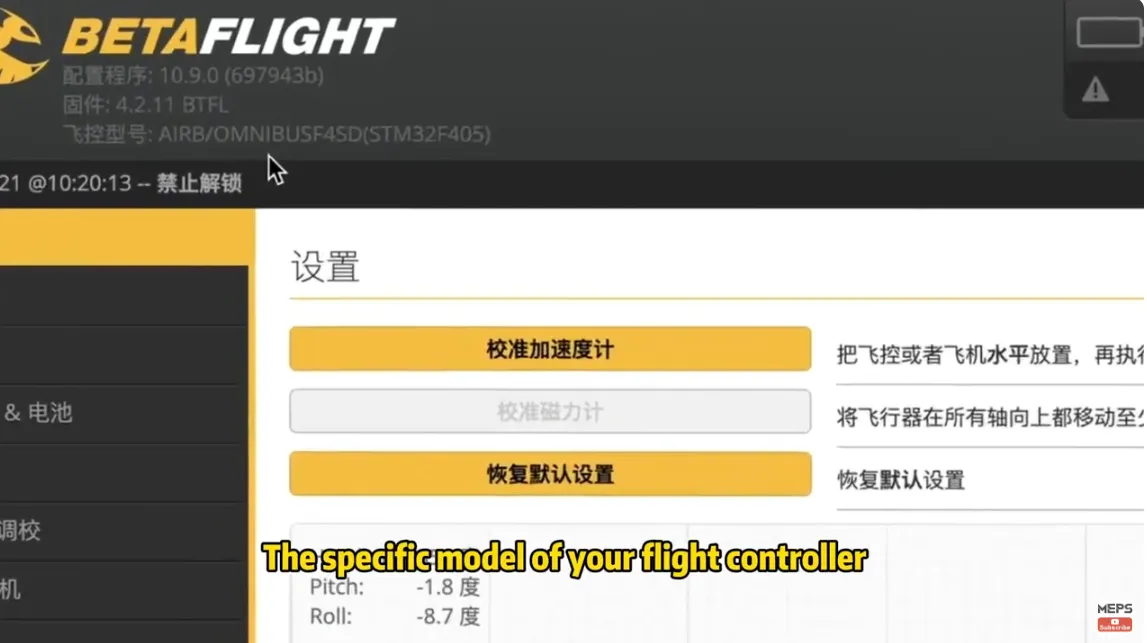
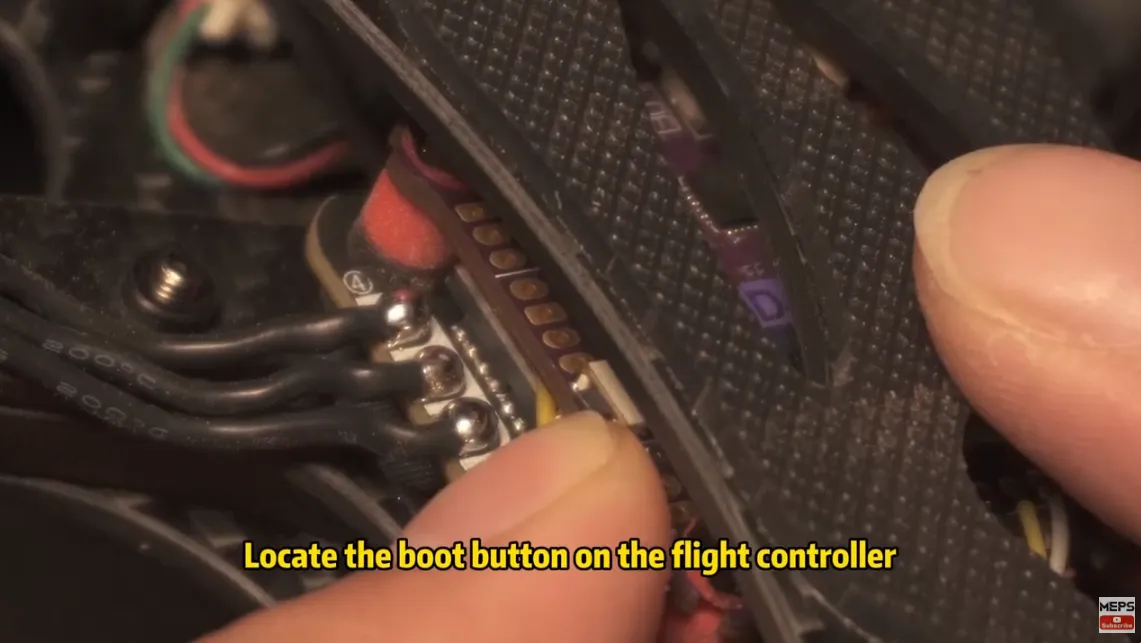
Locate the boot button on the flight controller, plug in the data cable. Inside the Betaflight you’ll see DFU indicating that you’re in firmware burning mode. Set the drone aside and click “Update Firmware.”
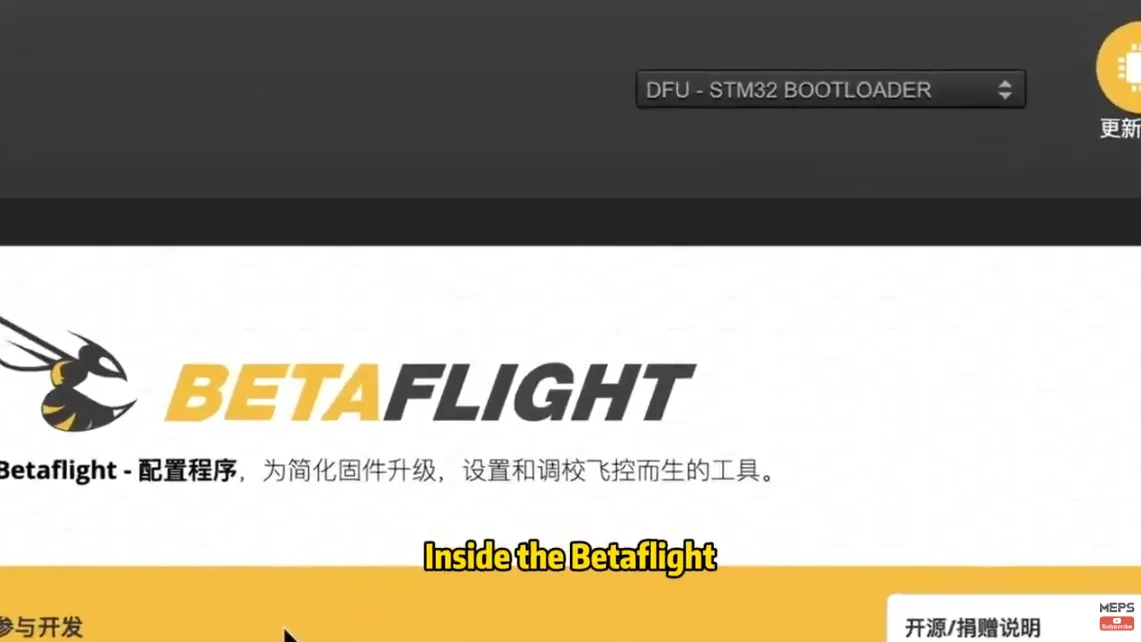
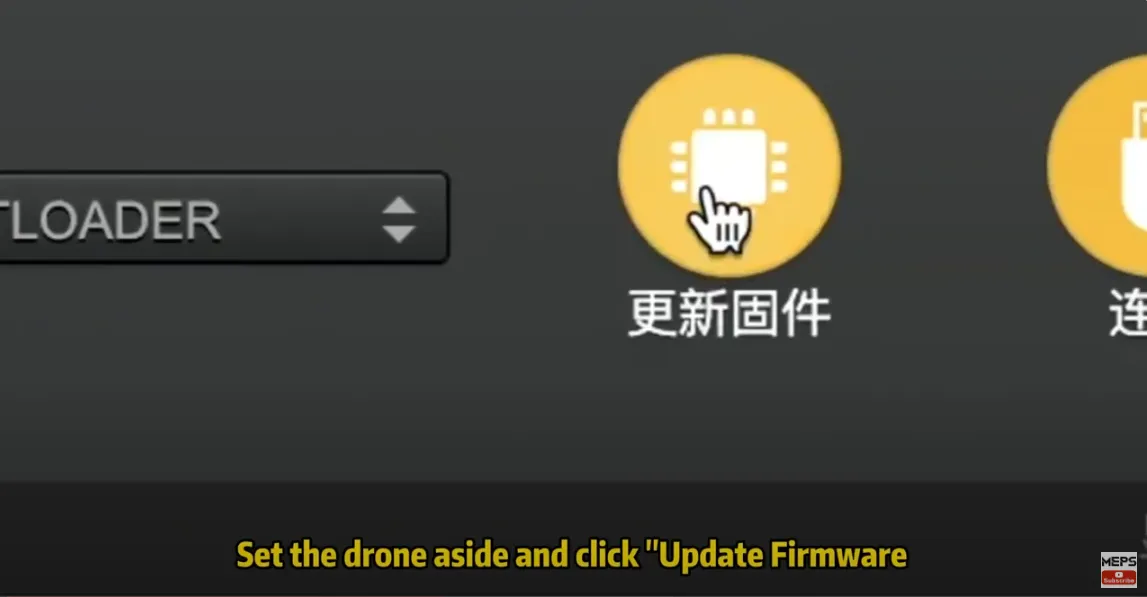
Select the appropriate firmware version and flash it. For this demo I’ll use the latest firmware version. After selecting the firmware version, click “Load Firmware Online.” Wait for it to load, then click “Flash Firmware” and wait for the process to complete. During this process be careful not to touch the drone or connected wire to avoid any potential burning failures.
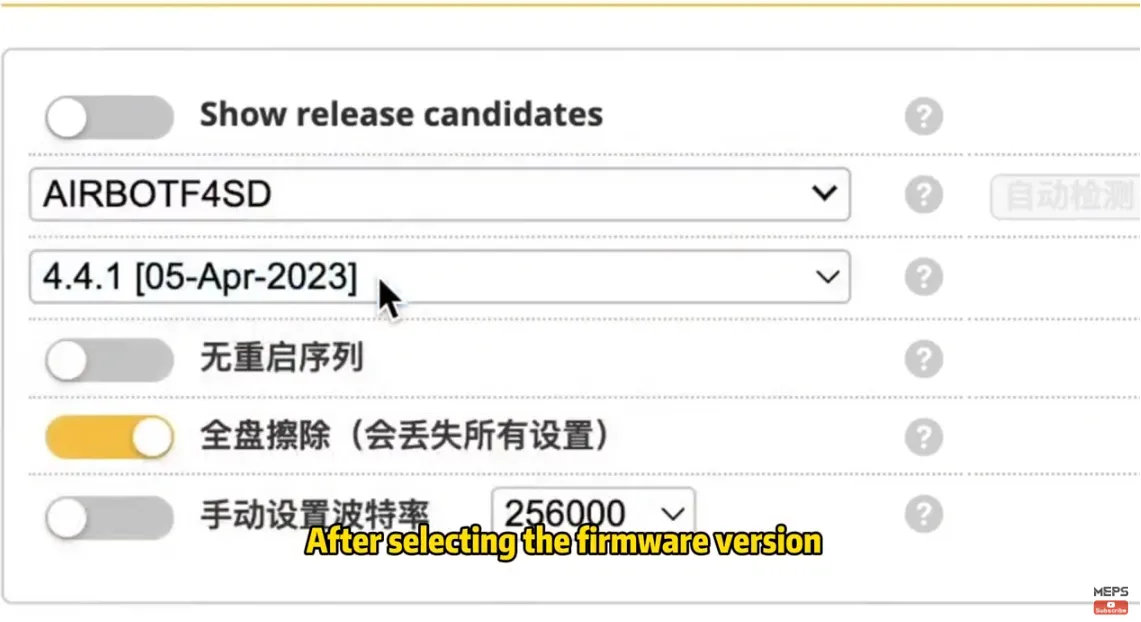
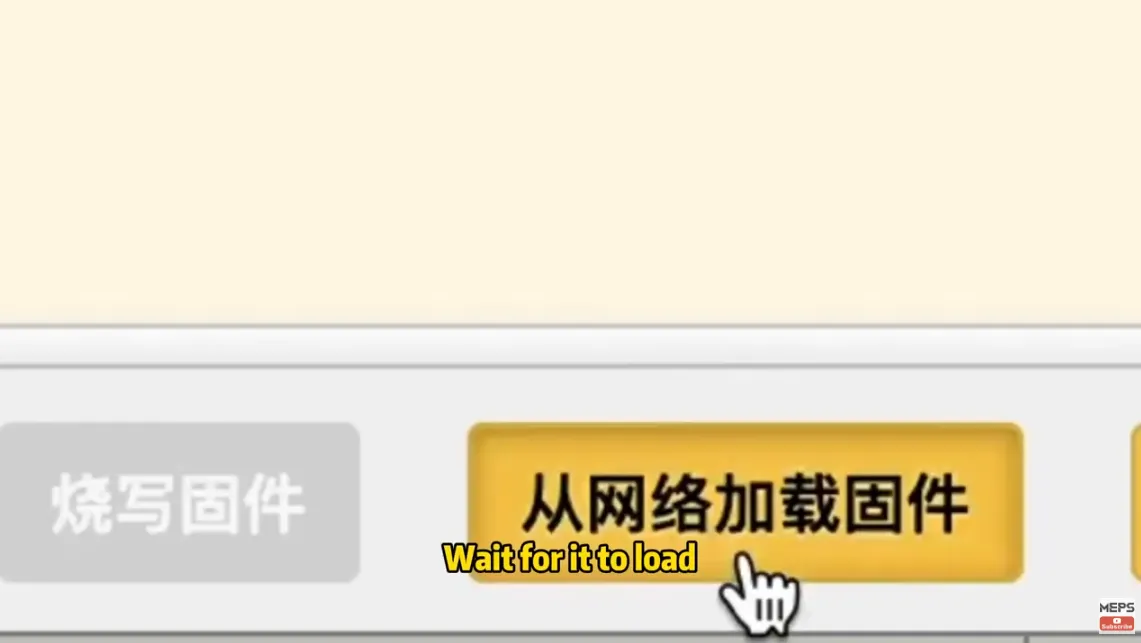
Configuring Flight Controller
Once the firmware is flashed, click “Welcome” on the main interface to reconnect to the flight controller. Then, click “Apply Defaults.” The flight controller will reboot automatically. When you see a warning message, don’t panic, just close it.
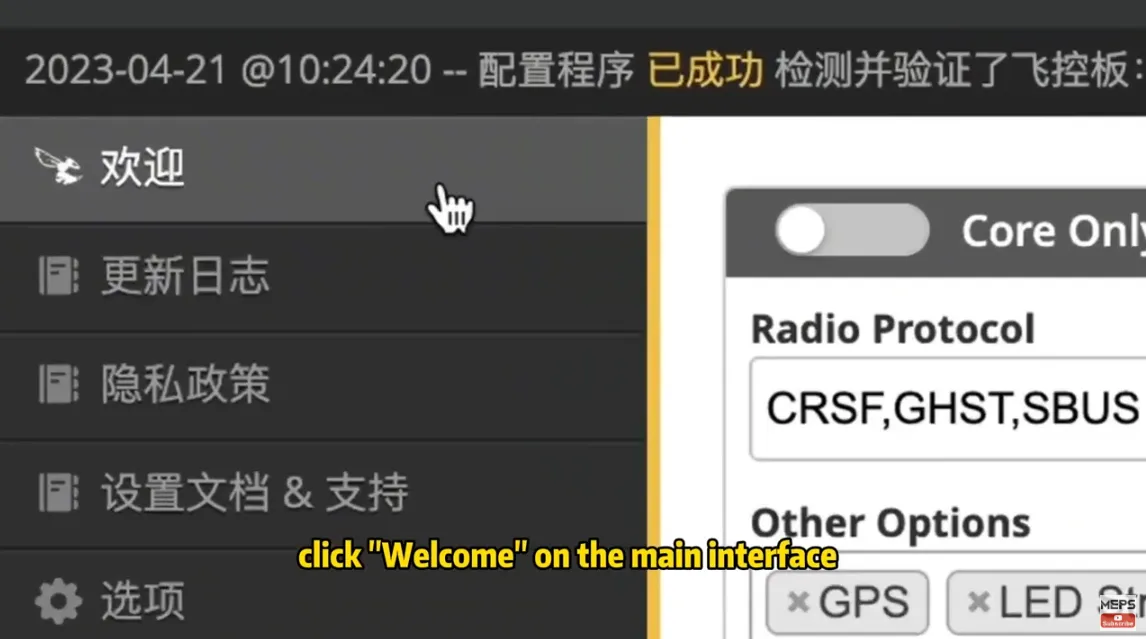
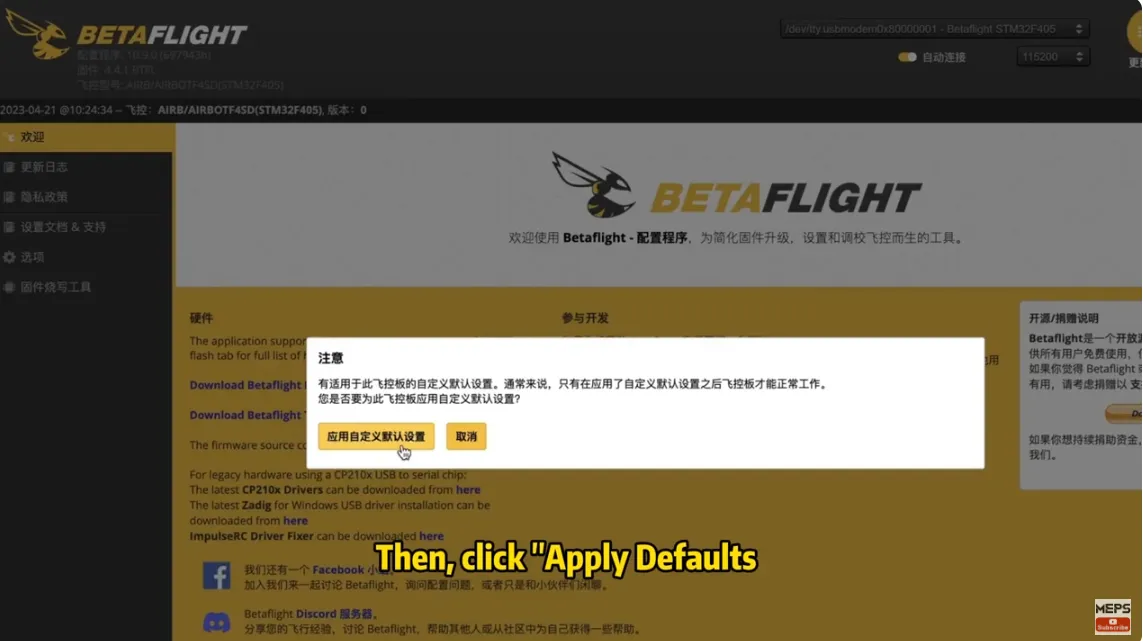
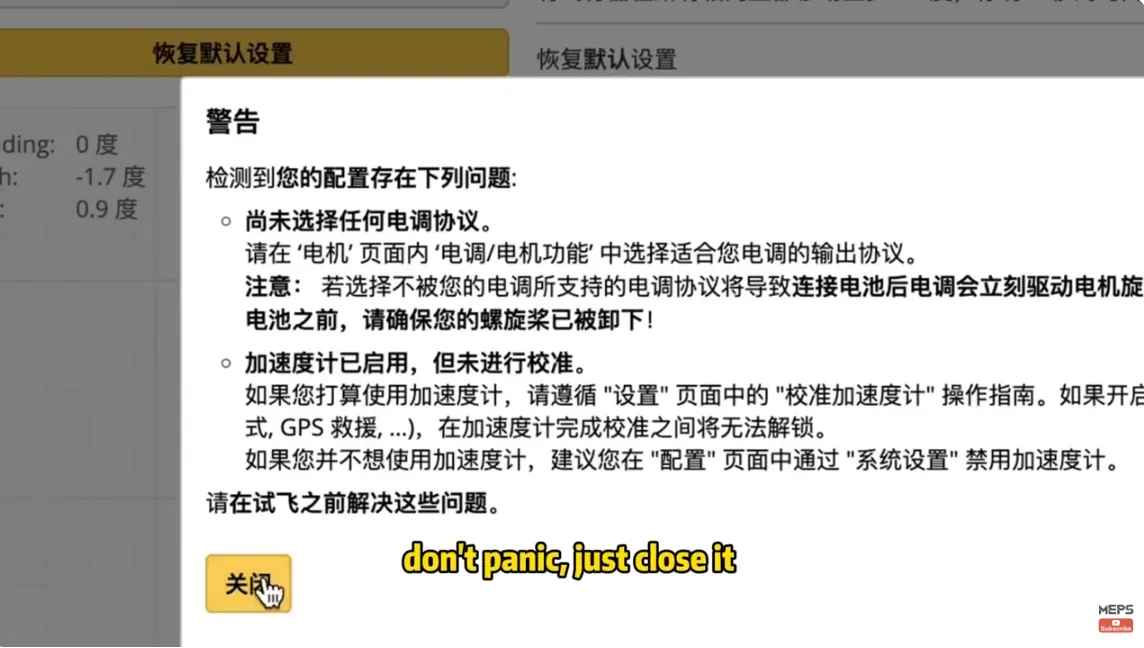
Next, go to the Motor tab and set a motor protocol. Click “Save,” and the drone will reboot. Then, disconnect.
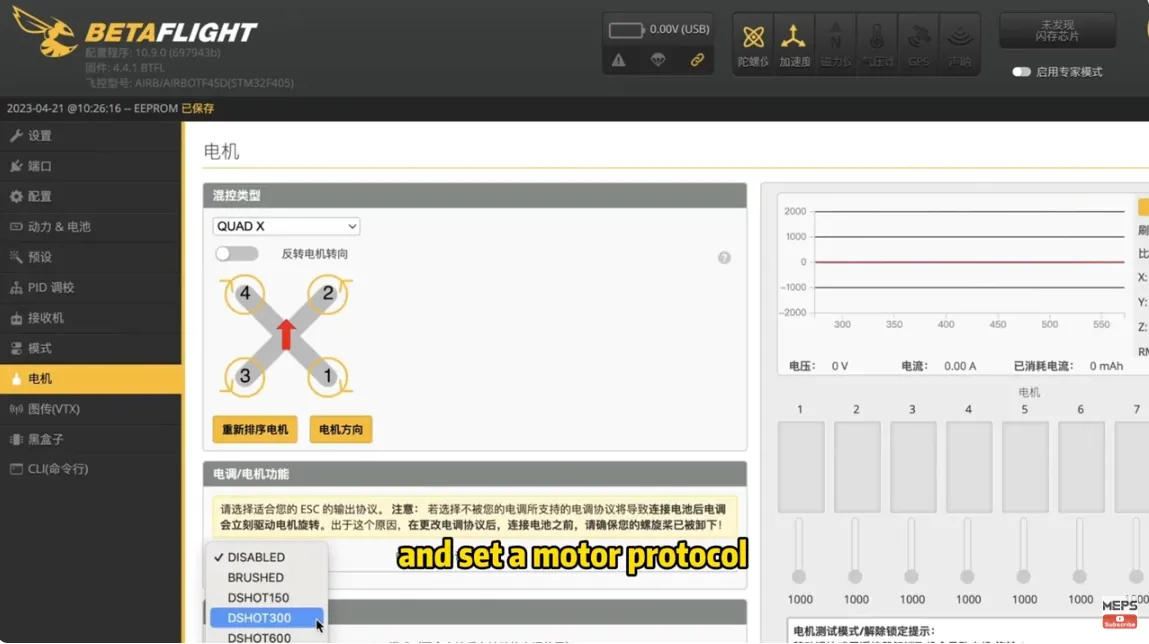
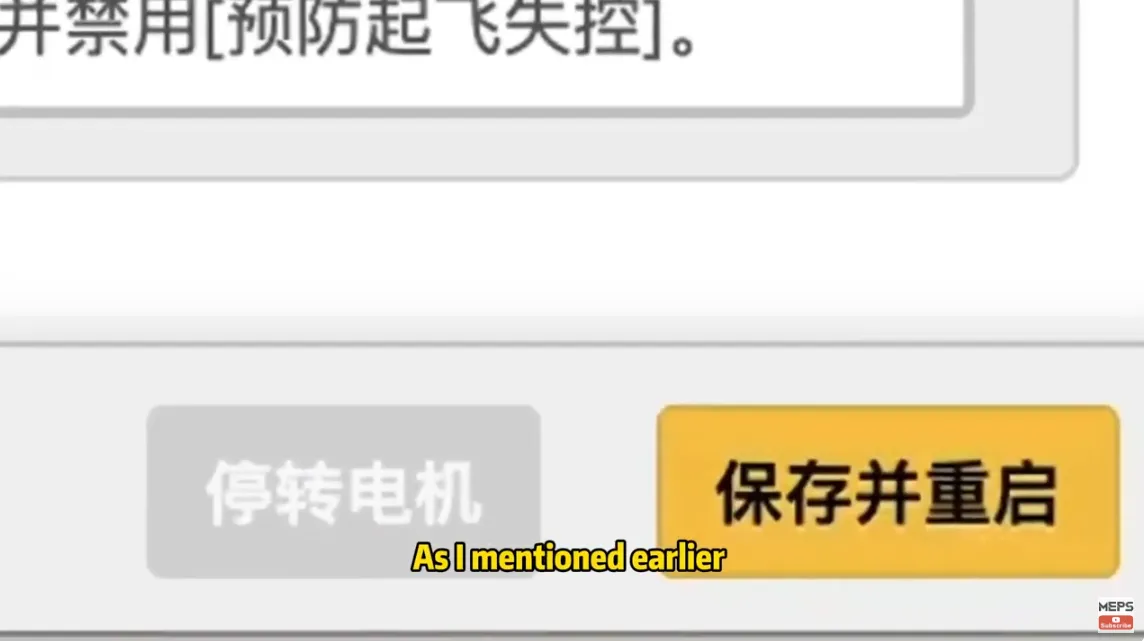
Flashing 8-bit ESC
Let’s start by flashing the 8-bit ESC. In the web interface, power up the drone. To prevent the VTX from overheating, it’s a good idea to use a small fan for some airflow.
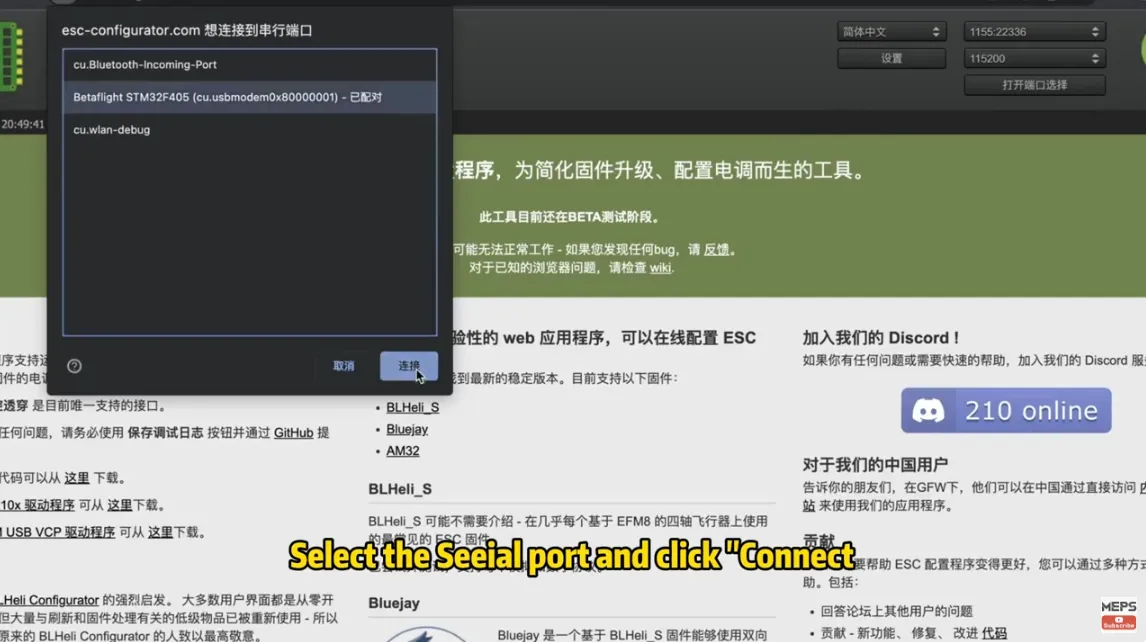
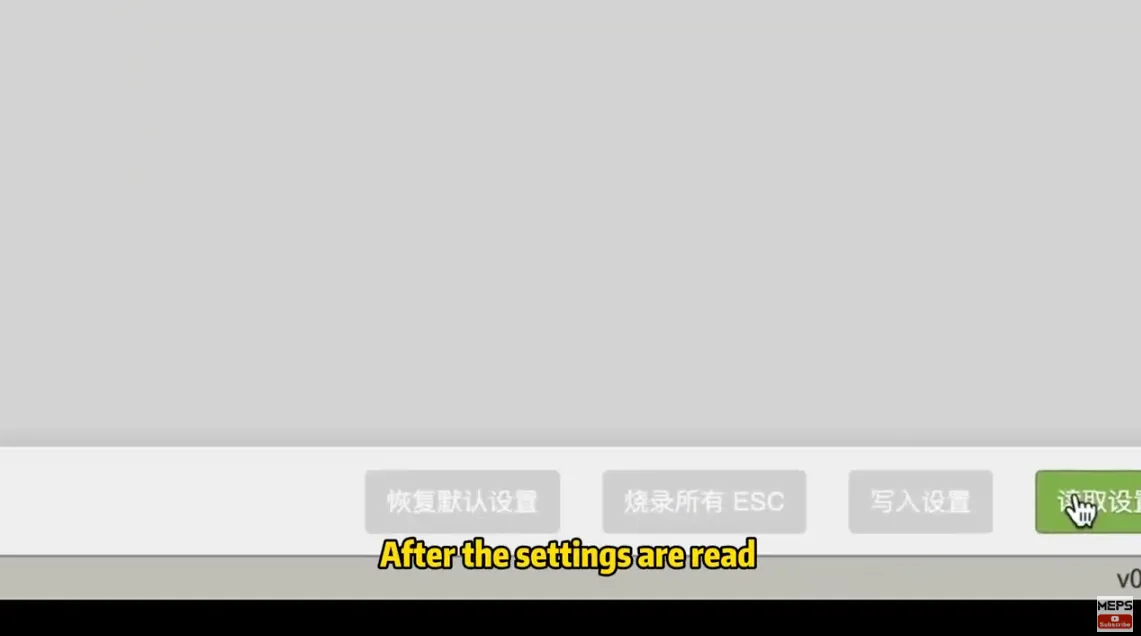
Select the Seeial port and click “Connect.” Then, click “Read Setup” in the bottom right corner. After the settings are read, click “Flash Firmware” in the bottom right corner.
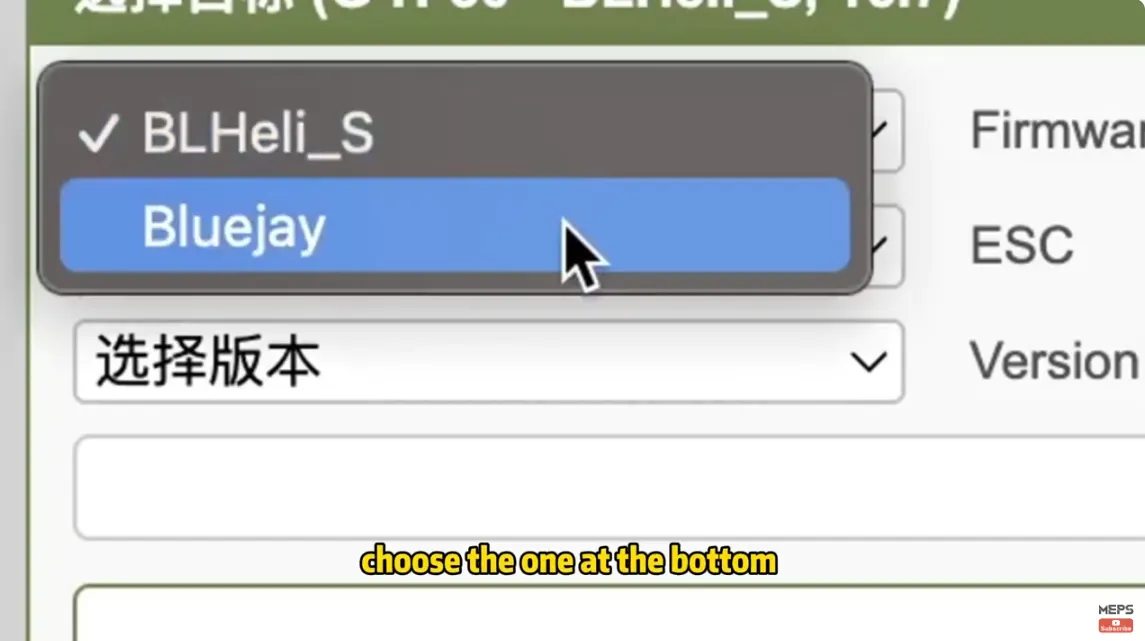
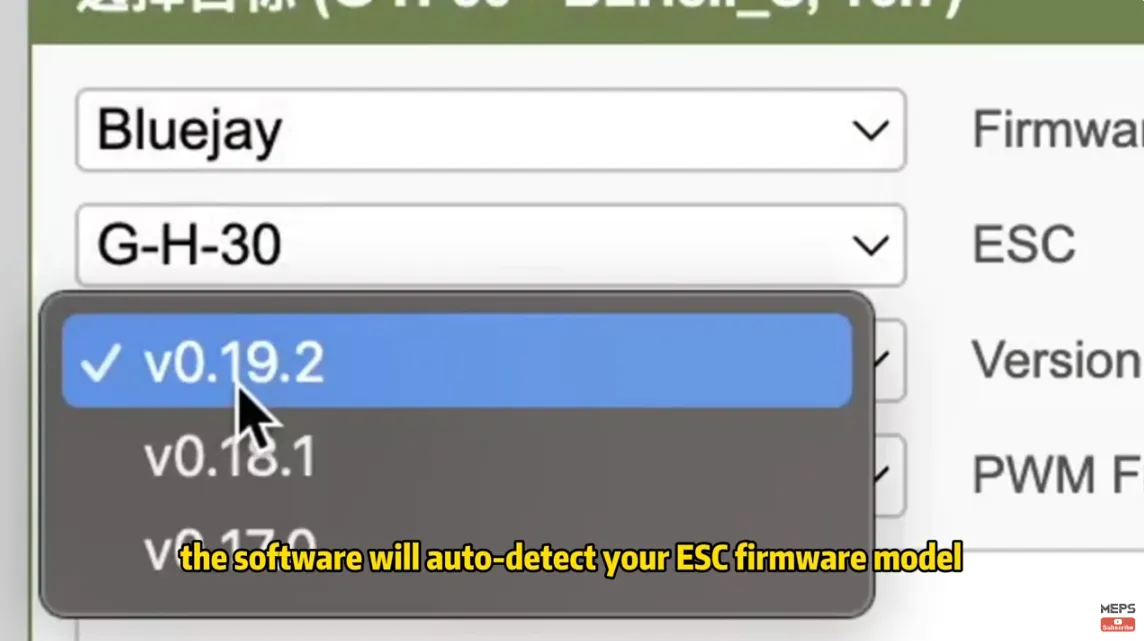
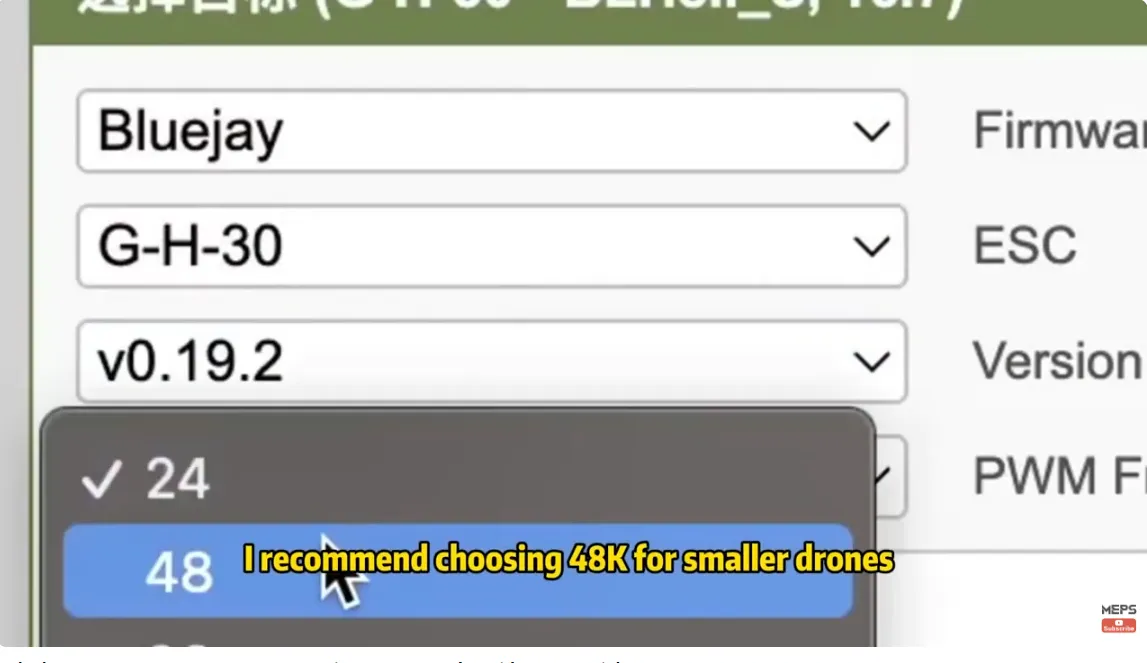
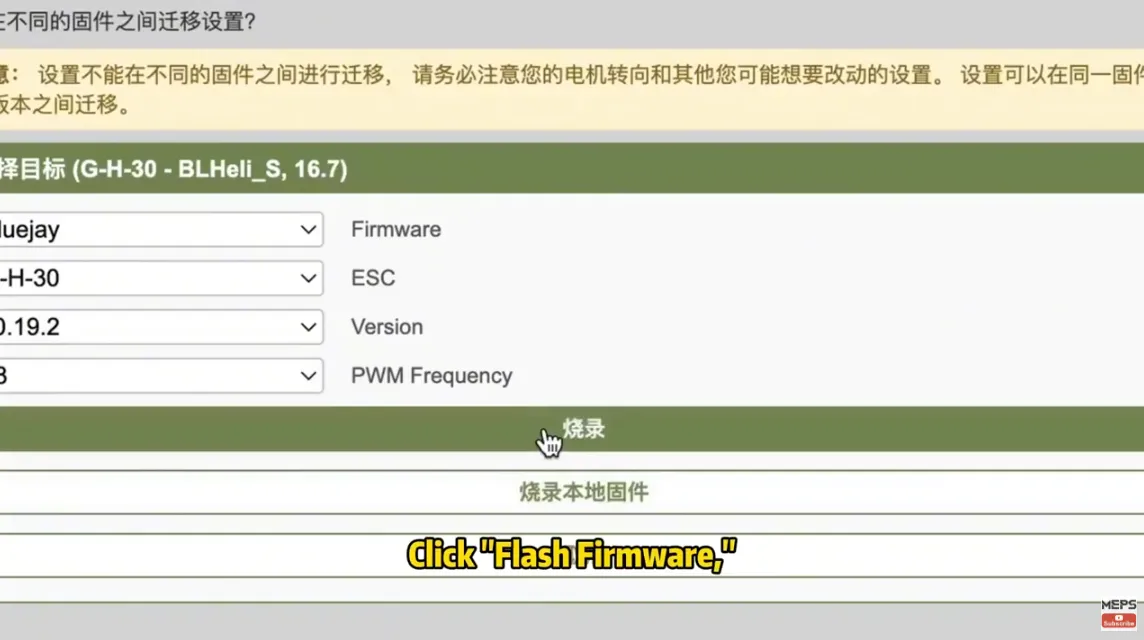
For the first option, choose the one at the bottom. For the second option, the software will auto-detect your ESC firmware model. For the third option, select the latest firmware I recommend choosing 48K for smaller drones as it’s more power-efficient. Click “Flash Firmware,” and wait for the flashing to finish. Then, disconnect. The drone will reboot automatically.
Flashing 32-bit ESC
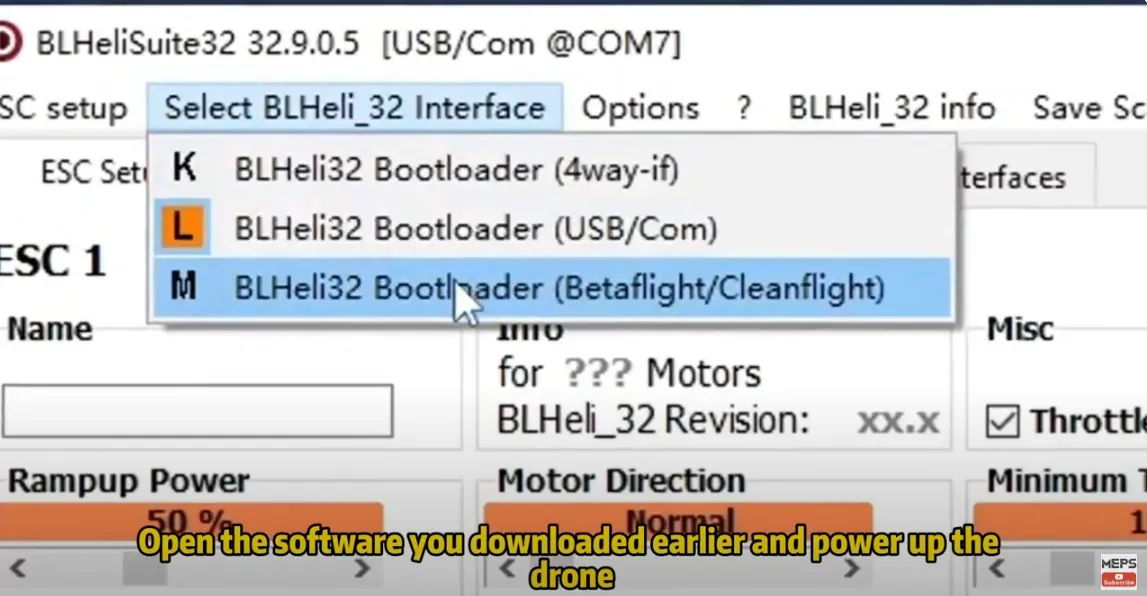
Now, let’s talk about how to upgrade a 32-bit ESC. The process is similar to what we just did. Open the software you downloaded earlier and power up the drone. Select the third option, choose the port and click “Read Setup”.
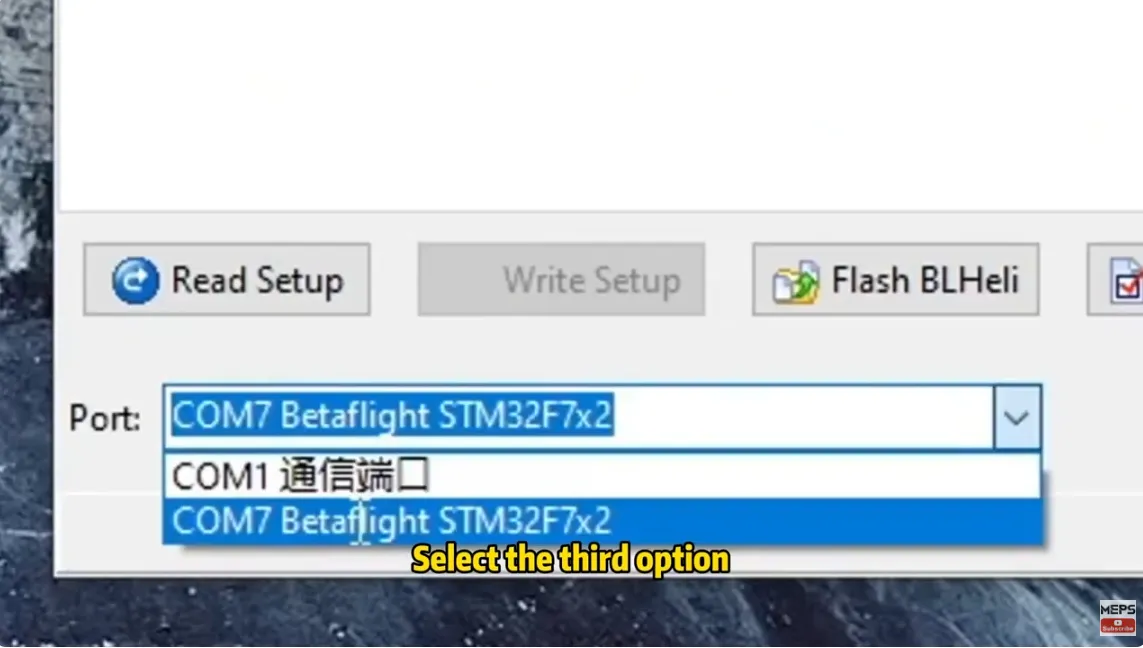
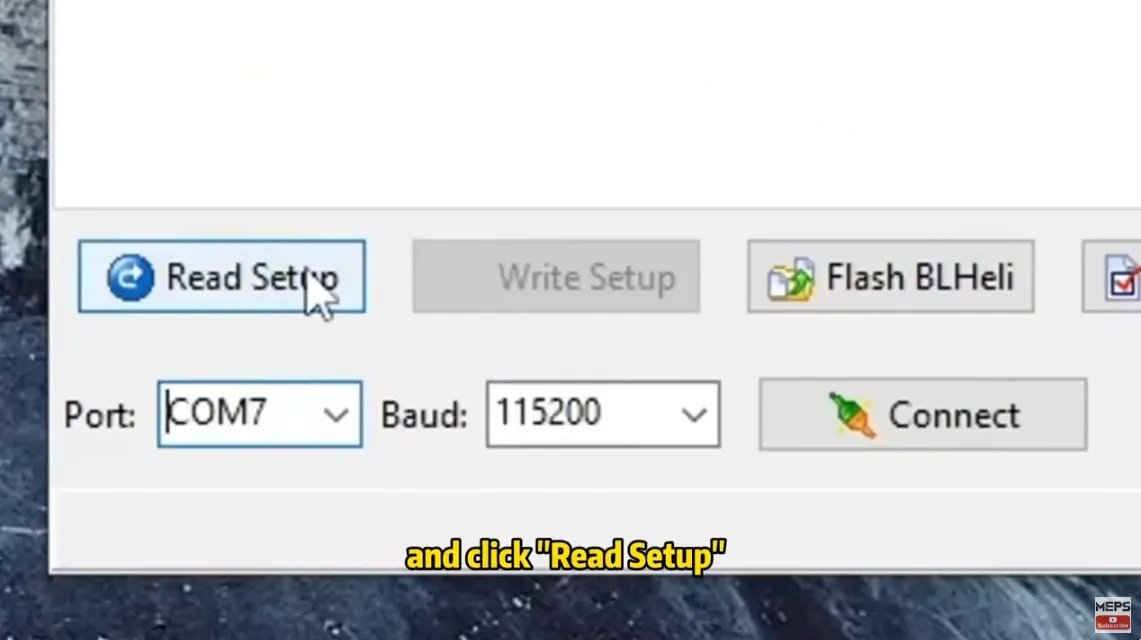
The software has detected the ESC firmware. Click “OK” and then click “ESC Flash” at the top. Since I’ve already flashed it, it’s showing the latest version. After double-checking, click “Flash Selected ESC” here.
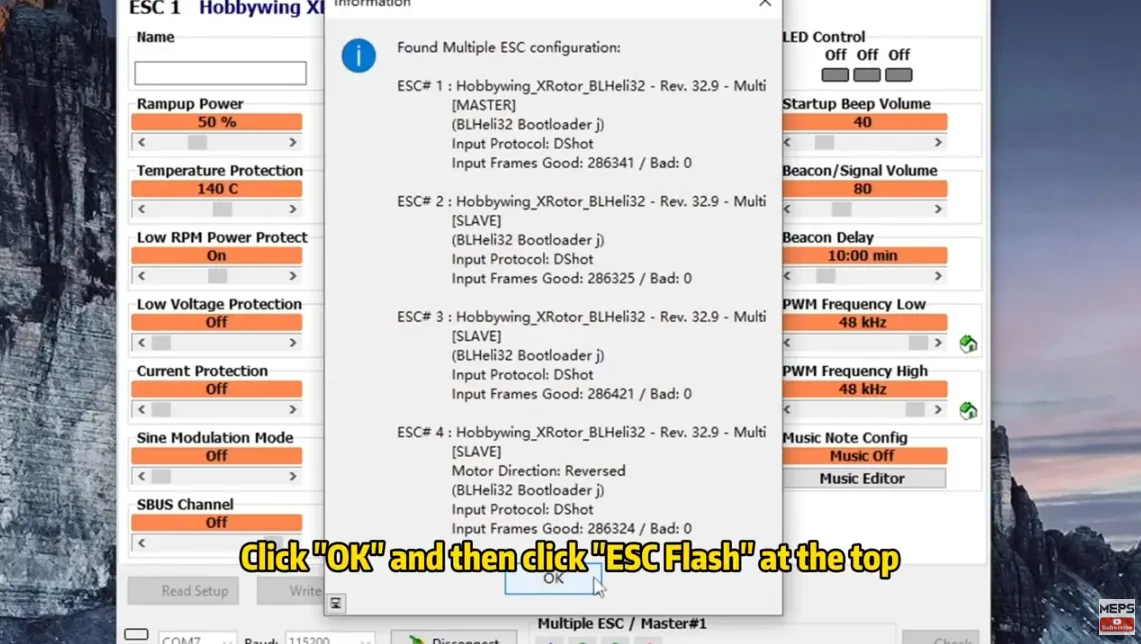
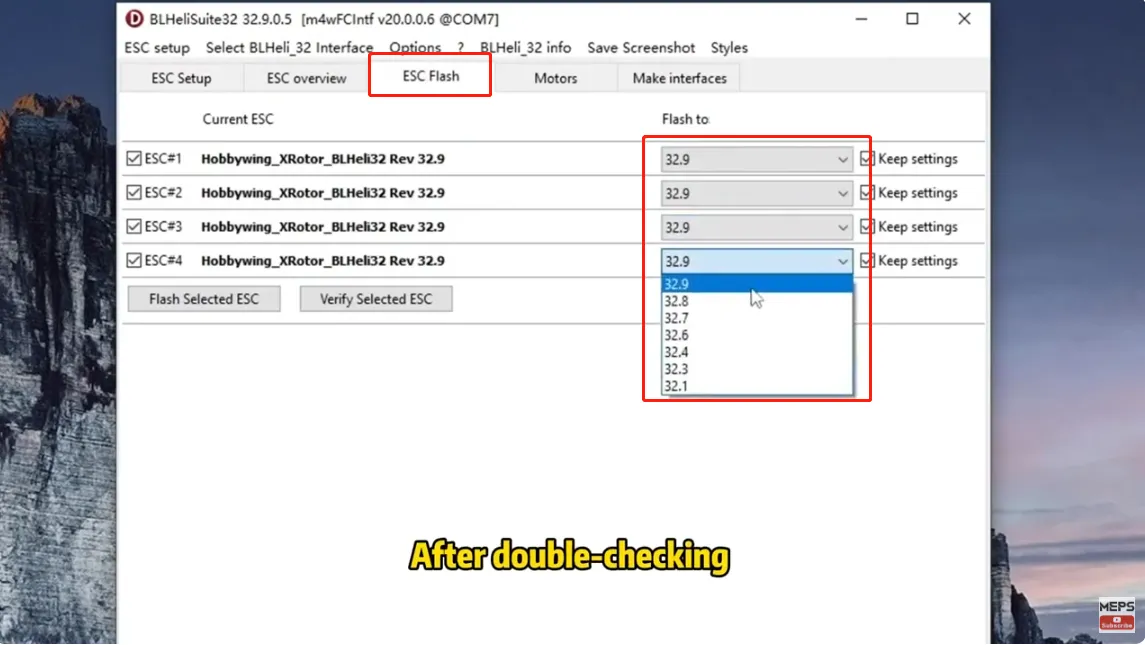
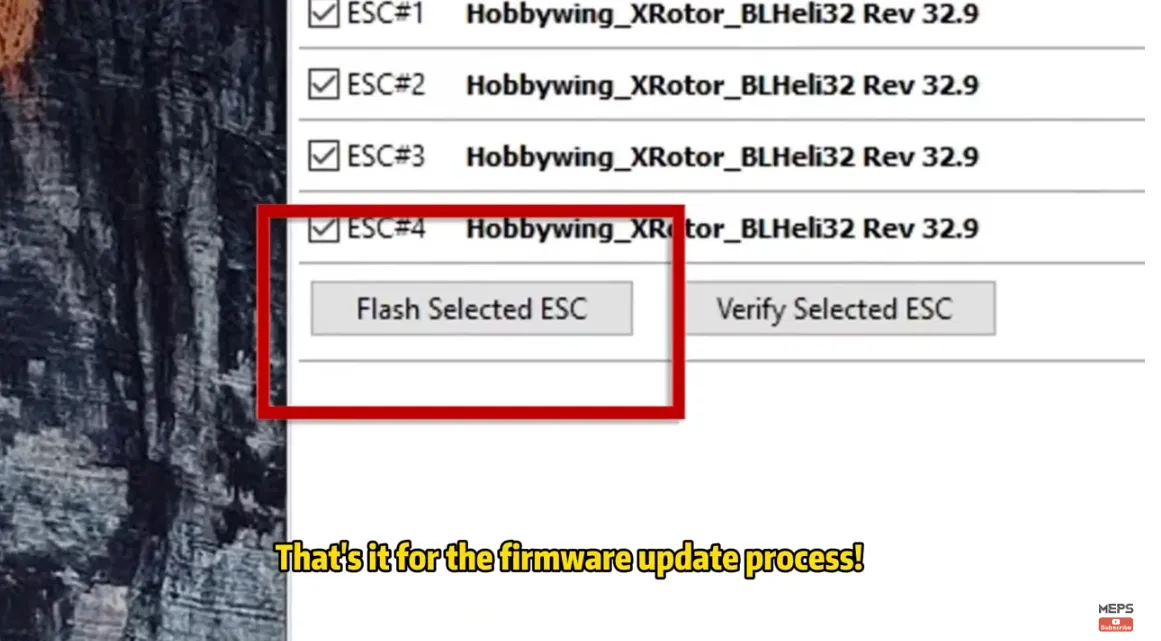
Completing Firmware Updates
Wait for the flashing process to complete, ensuring not to disturb the drone or wires. Disconnect and allow the drone to reboot automatically.
Conclusion
Updating firmware is a crucial step in maintaining the performance and functionality of your FPV drone. By following these steps, you can ensure that your drone is equipped with the latest firmware versions, optimizing its capabilities for a smooth and enjoyable flying experience.








